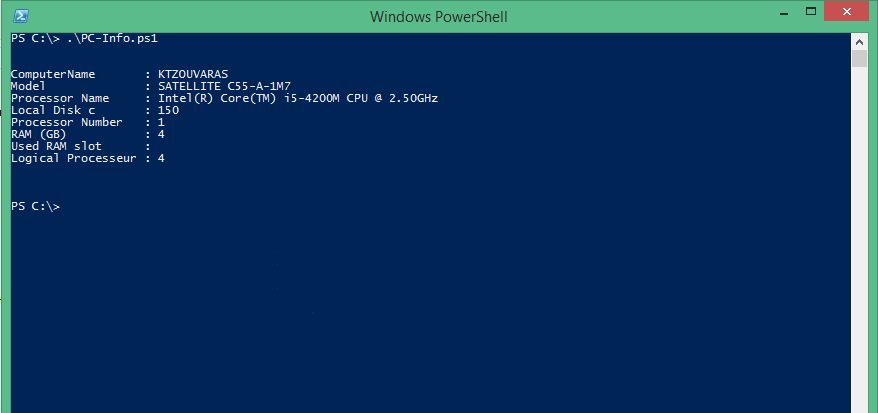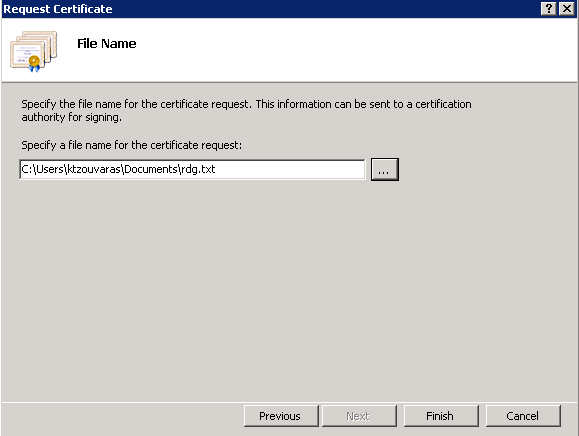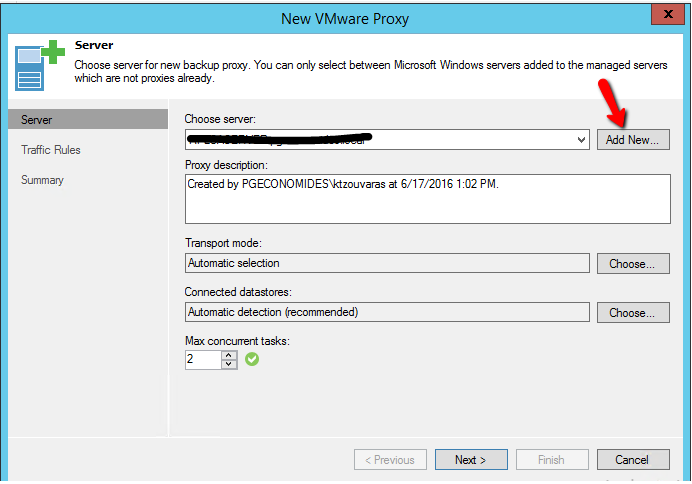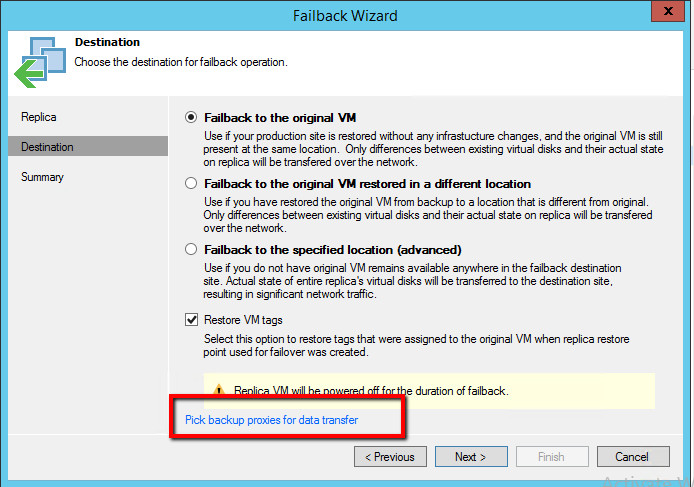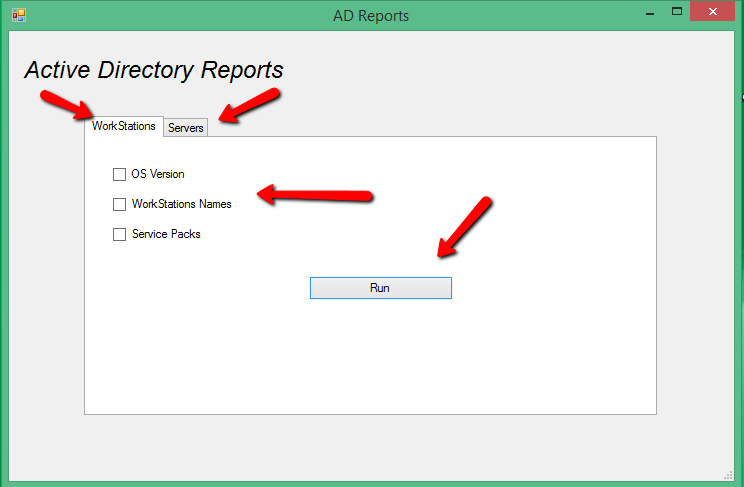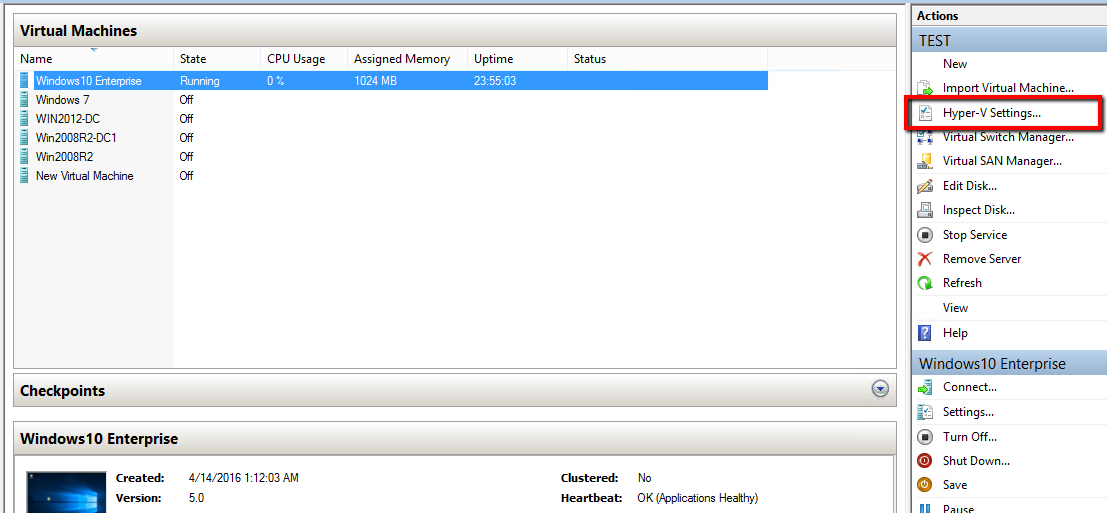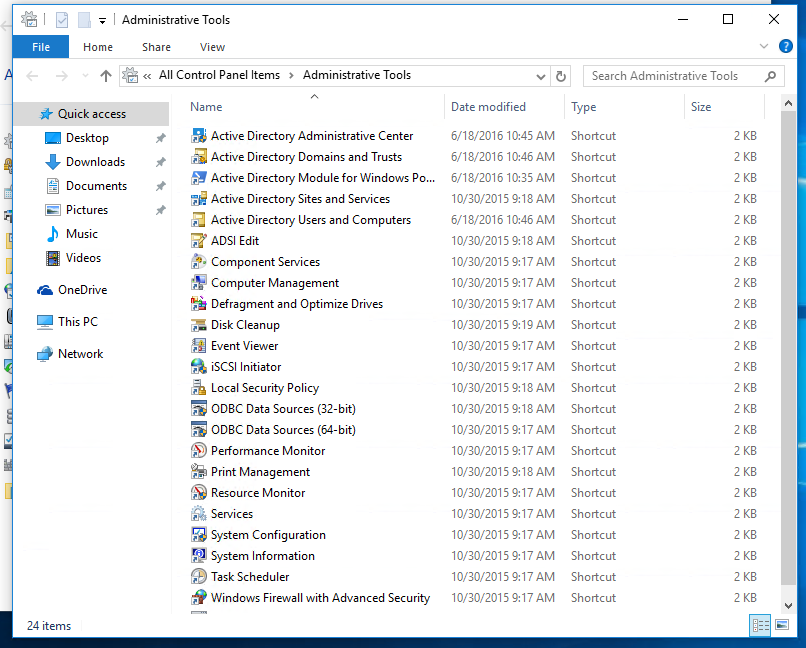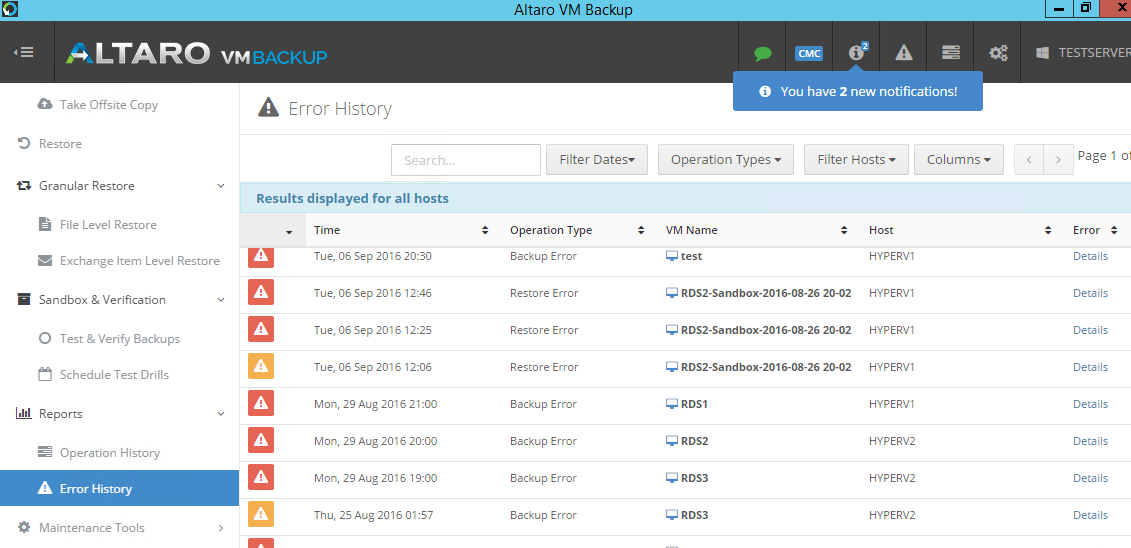Today use Virtualization Technologies for the Servers in the environment. Physical Servers aren't used anymore only as HOST for Virtual Servers or in case that you have a situation that allow only Physical Server and not supported by Virtual Server. In this case what is the Backup Startegy?
In some other conditions maybe have Workstations that must be backup. For example as IT i am the first that need at least one backup for my Laptop. What about your Directors or CEO in your company that you are work? Do you have face any situation that the Laptop of your CEO crash and lost all the files? Do you remember the moment that must go in his office and tell him that unfortunately your files lost. I don't want to imagine.
In the past i wrote an article Create System Image Backup in Windows 8.1 for your workstation or Laptop with Windows Backup but sometimes it's not enough.
I use Veeam Backup & Replication to backup and Replicate all my Virtual Servers. I use Remote Desktop Servers for my clients but also have Workstation ,Laptop and one Physical Server that are necessary.
I found Veeam Endpoint Backup interesting and also is free. Until now i use it only in Workstation and Laptops and not in Physical Server yet. I working on it and soon i have the results how works in Physical Server.
So Today i will explain the steps that need to proceed and start backup your high Importance Workstations and Laptops.
- First it's necessary to Signup in Veeam Site to proceed with any download.
- If you have an account just Sign in unless take 10 minutes to Sign up.
- Download the Veeam Endpoint Backup from https://www.veeam.com/endpoint-backup-free.html
- Install the Veeam Endpoint Backup in the Workstation that you want to take backup.
- Before Finish it will ask if you plan to Backup in USB to plug in. If plan to backup in external USB Disk plug in and click Next to follow the Wizard. In this scenario i will not take Backups in USB Device so i will check the option Skip this .... and click Next.

- Now Veeam ask you to create Recovery Media and recommend to do it. So i will click Next to proceed in Recovery Media Creation Wizard.

- Select Media Types that you want to has the Recovery Media.Select ISO Image. Leave the check as it to include hardware drivers and network connections. Click Next.

- Specify the path that will save the ISO and credentials if needed.

- Review the settings and click Create

- Wait to finish the creation of the Recovery Media.

- After created the Recovery Media go in Start and find the Veeam Endpoint Backup.
- Select Configure Backup to open the Wizard
- Now select what Backup Method that you want. This is your choice but for the scenario i will choose Entire Computer.Click Next

- Here you can select between 3 options. If you already use Veeam Backup & Replication you can select the last option and manage the Backups from Console of Veeam Backup & Replication. Because i use Veaam Backup & Replication i will select this option and click Next. If you don't have Veeam Backup & Replication you can select between 2 options of Local Storage or Network Storage. This is your choice where you want to take the backup. Click Next.

- Type the ip address of the Veeam Server and the credentials that need for your Server. Click Next.

- Veeam will find the Default Repository of your Server. Unfortunately i don't know why can't see the other Repositories that i have in Veeam Server. If it works like this then means that must have Free Space in your Veeam Server because thet backup will save it Local in the Server. Select how many Restore Points you want to have for your PC.Click Next.

- Schedule the time that you want to take Backups and Be carefully with the last option that ask how many hours to run the Backup and after must stop. Click Save.

- This is only a Summary. Click Finish or check Run Job when click Finish to start the Backup immediately.

- If you start the Backup Manually you will see a beautiful Graphic Interface of the Backup Progress.

- Click in dots to see more details of the Backup.

I use it last 2 weeks for only one Workstation and for my Laptop. It works great without problems. It's a good solution for Workstation and Laptops because it's Free and you have also File Level Restore.
I found it very helpfully but i believe that you have your own strategy for Workstations and Laptop Backups. Share your Solution in our Commented System with others.